8.9. Expand management modules#
The domain management modules allow the comprehensive management of data in a domain. Extended attributes offer the possibility of integrating additional attributes to directory objects in the domain management that the Nubus standard scope doesn’t cover. Third party vendors can also employ extended attributes for the integration of their solutions in Nubus.
You manage extended attributes in the LDAP directory management module. In the directory structure, go to . You can edit existing attributes or create extended attributes through clicking Add and selecting Settings: extended attribute. Fig. 8.9 shows an example for an extended attribute.
You can internationalize extended attributes. In this case, compile the name and description in English, because English is the default language for management modules.
This page provides a reference for managing extended attributes and addresses functional administrators. It describes the following tabs:
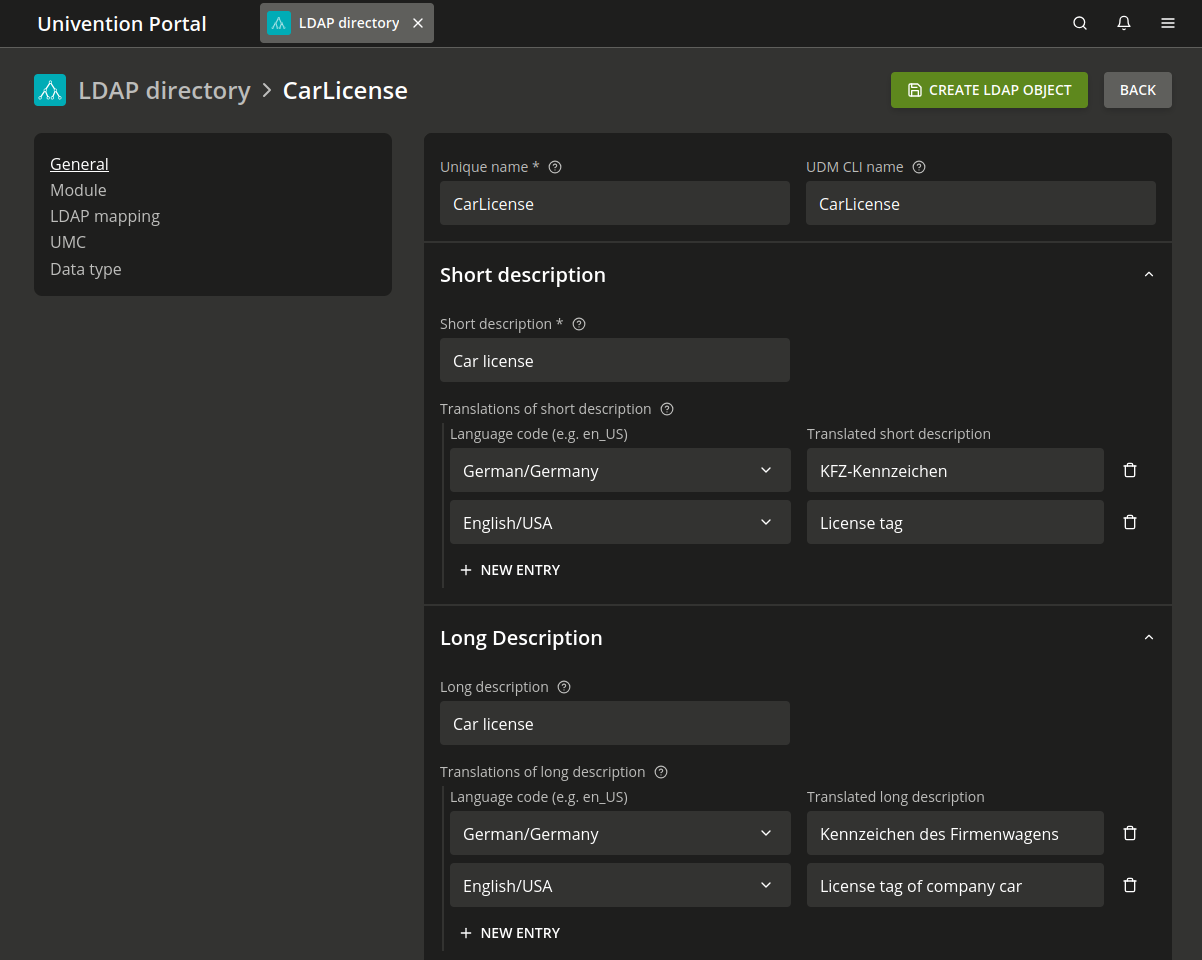
Fig. 8.9 Extended attribute example for managing a car license#
See also
- LDAP directory module
for information about the LDAP directory management module.
8.9.1. General tab - extended attributes#
- Unique name
The name of the extended attribute. The name must be unique in a container.
- UDM CLI name
Specify this name, if you want to use the extended attribute through the command line interface of the Univention Directory Manager or the UDM HTTP REST API.
After saving the extended attribute, this field automatically adopts the value from the Unique name field and you can subsequently modify it.
- Short description
Used as title of the input field in management modules or as the attribute description in the command line interface.
- Translations of short description
You can save translated short descriptions in several languages so that Nubus shows the title of extended attributes also with other language settings in the respective national language. You need to assign the respective short description to a language code, for example
de_DEorfr_FR.- Long description
Management modules show the long description as tool tip in input fields.
- Translations of long description
You can also save translated short descriptions in different languages. Nubus shows them as tool tip. You need to assign the respective long description to a language code, for example
de_DEorfr_FR.
8.9.2. Module tab - extended attributes#
- Modules to be extended
Specify the management modules that you want to expand with the extended attribute. An extended attribute can apply for multiple modules.
- Required options
You can only practically use some extended attributes, if they have certain object classes activated on the Options tab. You can save one or more options in this input field so that Nubus shows the extended attribute or opens it for editing.
- Hook class
Nubus uses the functions of the hook class specified here during saving, modifying, and deleting objects with extended attributes. For additional information, see Extended attribute hooks in Univention Developer Reference [6].
8.9.3. LDAP mapping tab - extended attributes#
- LDAP object class
Defines the object class to which the attribute entered in the LDAP attribute field belongs.
Nubus provides predefined LDAP schema extensions for extended attributes with the object class
univentionFreeAttributes. For more information, see LDAP schema extensions.If you provide a value in this field, Nubus automatically adds this LDAP class to LDAP objects that you want to extend with the extended attribute.
- LDAP attribute
The name of the LDAP attribute where Nubus stores the value. The specified LDAP object class must include the LDAP attribute.
- Remove object class if the attribute is removed
If activated and if someone deletes the value of an extended attribute in a management module, Nubus removes the LDAP attribute from the LDAP object.
If the LDAP object doesn’t use further attributes of the registered object class, Nubus also removes the LDAP object class from the LDAP object.
8.9.4. UMC tab - extended attributes#
- Do not show this extended attribute in the UMC
Activate this option, if you want this extended attribute only for internal administration instead of by an administrator, for example indirectly by scripts.
If activated, you can only set this attribute through the Univention Directory Manager command line interface or the UDM HTTP REST API. Management modules don’t show the extended attribute.
- Exclude from UMC search
Activate this option if you don’t want the extended attribute to show up in the search window of a wizard. It removes the extended attribute from the list of available search criteria.
Only use this option in exceptional cases.
- Ordering number
If you manage several extended attributes on one tab, you can influence the order of the individual attributes on the tab here. Nubus adds the extended attributes in ascending order of their numbers to the end of the tab or the group in question.
Assigning consecutive position numbers results in ordering the attributes on the left and right alternately in two columns. Otherwise, the positioning starts in the left column. If extended attributes have the same position number, their order is random.
- Overwrite existing widget
In some cases it’s useful to overwrite predefined input fields with extended attributes. If you configured the internal UDM name of an attribute, Nubus overwrites its input field with this extended attribute.
You can identify the UDM attribute with the univention-directory-manager command, see Command line interface of domain management (Univention Directory Manager). This option may cause problems if you apply it to a mandatory attribute.
- Span both columns
By default, Nubus groups all input fields into two columns. Use this option for overlong input fields that need the full width of the tab.
- Tab name
The name of the tab in management modules on which the Management UI shows the extended attribute. You can also add tabs here.
If you don’t provide a tab name, Nubus uses user-defined.
- Translations of tab name
You can provide translations for tab names by assigning translations to the corresponding language code, for example
de_DEorfr_FR.- Overwrite existing tab
If activated, Nubus overwrites the tab before it positions the extended attributes on it. You can use this option to hide existing input fields on a predefined tab.
Note
This option can cause problems with compulsory fields. If the overwritten tab used translations, the overwriting tab must include identical translations.
- Tab with advanced settings
You can place rarely used settings on the extended settings tab.
- Group name
Groups allow the structuring of a tab. The Management UI separates a group by a gray horizontal bar. You can expand groups to show their entries or collapse them to hide entries.
If you don’t specify a group name for an extended attribute, the Management UI positions the attribute above the first group.
- Translations of group name
To translate the name of the group, add translated group names for the corresponding language code in this input field, for example
de_DEorfr_FR.- Group ordering number
If one tab shows multiple groups, use this position number to specify the order of the groups. The Management UI shows the groups in ascending order of their position numbers.
8.9.5. Data type tab - extended attributes#
- Syntax class
Nubus performs a syntax check, when you enter values in management modules.
Apart from standard syntax definitions (
string) and (integer), you have three possibilities for expressing a binary condition. At LDAP level, the stringstrueandfalserepresent the syntaxTrueFalse. The stringsTRUEandFALSEcorrespond to the OpenLDAP boolean values with the syntaxTrueFalseUpper. The syntaxbooleandoesn’t save any value or the string1.The syntax
stringis the default. You can find an overview of the additionally available syntax definitions and instructions on integrating your own syntax in Univention Developer Reference [6].- Default value
If you define a value as default value for the extended attribute, Nubus initializes new objects with this default value. You can still edit the value manually during object creation. Existing objects remain unchanged.
- Multi value
This option defines whether you can enter a single value or multiple values in the input mask. The scheme definition of the LDAP attribute specifies whether you can use one or several instances of the attribute in one LDAP object.
- Value required
If activated, you must enter a value for the extended attribute to create or save the object.
- Editable after creation
This option defines whether you can only modify the object saved in the extended attribute when saving the object, or whether you can also modify it subsequently.
- Value is only managed internally
If activated, you can neither modify the object manually, nor at creation time, nor later. This option is useful for internal state information through a hook function or internally inside a management module.
- Copyable
Nubus automatically fills out values of this extended attribute into the form when copying an object.