4. Management UI#
The Management UI and its modules are the web-based tool for administration of the Nubus domain. The portal page shows the management modules for signed-in administrators. Depending on your user account role, on the deployment method, and for Nubus for UCS also on the system role, the Management UI shows a different set of management modules. Additional installed software components may also bring their own management modules. Most modules apply their changes to the whole domain.
In addition, Nubus for UCS provides management modules for configuration and administration of the local system on all system roles. For more information, see Univention Corporate Server - Manual for users and administrators [2].
This page provides the following topics:
See also
- Univention Portal
for information about the Portal in Nubus.
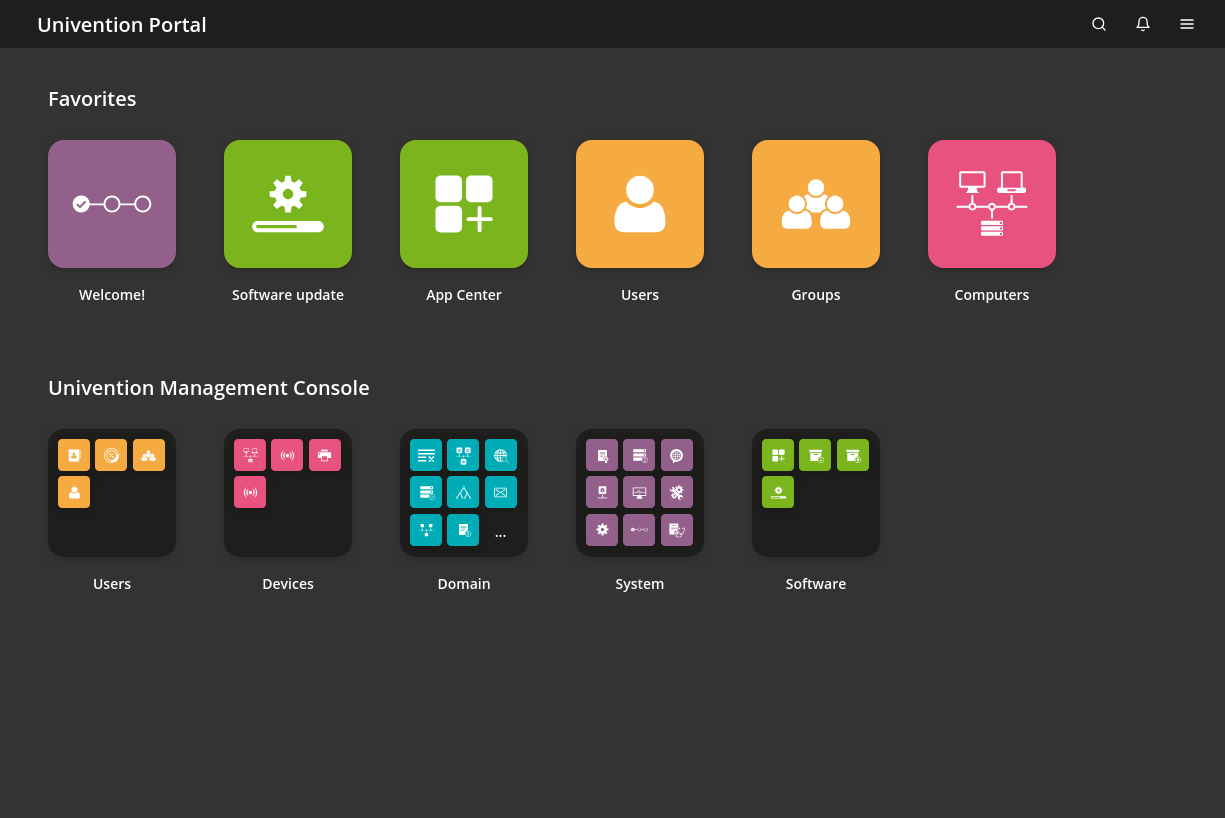
Fig. 4.1 Module overview#
Fig. 4.1 shows the module overview of the Management UI with the example of Nubus for UCS that also shows the additional categories for System and Software. The Management UI groups modules in categories for a better overview. This manual follows the same structure to help you as reader to quicker find the section related to a module. The following sections describe the management modules in detail:
Users:
Devices:
Domain:
4.1. Available operations in management modules#
The management modules in the Management UI manage directory objects in the directory service in Nubus. The following examples use the Users management module for illustration. Nevertheless, the principles apply to the other management modules, as well. The following operations are available:
4.1.1. Search for objects#
When you open a management module,
you see the overview of the module
that lists all the objects that a module manages,
as shown in Fig. 4.2.
The search operation performs a search for a selection of important attributes.
For example in the Users management module,
for user account objects by first name, last name, primary email address, description, employee number, and username.
You can also run a wildcard search, for example m*.
Each module opens with the search view. At the top of the table you find the toolbar that offers different operations that depend on the select status.
For advanced search options, click Advanced options, the filter icon next to the input field. The following advanced search options are available:
- Search in
Use the Search in field to select whether Nubus searches the complete directory service or only individual containers or organizational units (OUs). For more information about the structure of the directory service, see User-defined LDAP structures.
- Property
Use the Property field to search for a certain attribute of a directory object directly.
The majority of the modules administer a range of directory object types. For example, the Computers management module administrates different computer objects for the individual system roles. You can limit your search to one type of directory object.
- Include hidden objects
Activate this option to also consider hidden objects in the search.
By default, Nubus hides directory objects that it uses for internal use, for example user groups and groups, such as for domain join.
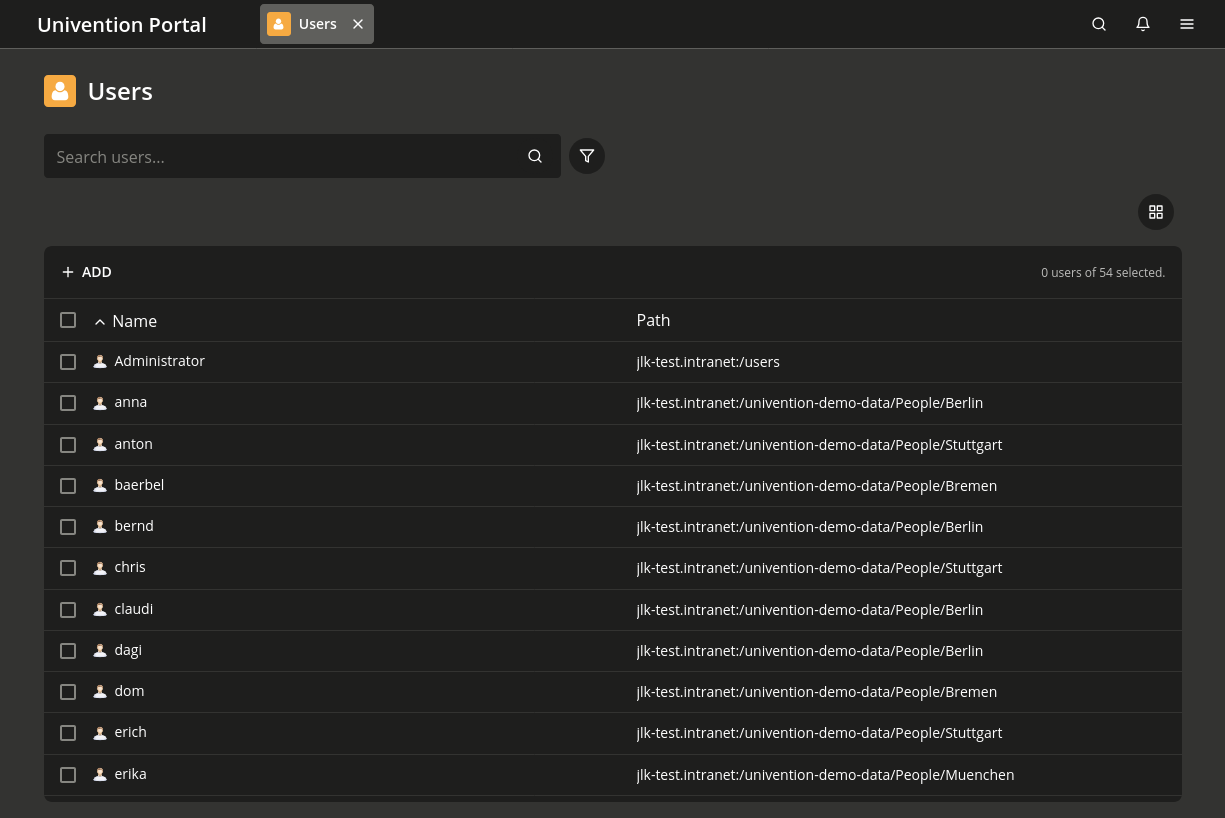
Fig. 4.2 Example: search for users#
4.1.2. Create objects#
Typically, each management module provides an Add button in the toolbar.
To create an object, click Add. Some management modules provide wizards to help you to create objects quickly, for example the User creation wizard or the Create computer wizard. Wizards only ask for the required and most import attributes for an object. To edit all attributes for an object, click Advanced in the wizard.
4.1.3. Edit objects#
To edit a directory object, you have the following options in the overview of the module:
Click the object and the module opens it.
Right-click the object and select Edit.
To save your changes to the directory objects, click Save. To cancel your changes and return to the previous search view, click Back.
For the individual attributes of the directory objects, see the respective chapters in this manual as outlined in Management UI.
The Management UI offers to select multiple directory objects in the search results view. You see the selection status in the toolbar, for example 2 users of 102 selected. To activate the multi edit mode, select more than one directory object and click Edit in the toolbar. The management module shows the same attributes, as when you edit a single directory object. However, the management module only accepts changes for the selected objects where you activate the Overwrite checkbox. You can only multi edit directory objects of the same type at the same time, for example user account objects, but not user account objects and user group objects.
4.1.4. Delete objects#
To delete directory objects, you have the following options in the overview of the module:
Right-click the object and select Delete.
Select one or more objects and click Delete in the toolbar.
The management module asks for confirmation before it deletes directory objects. Some objects use internal references to other directory objects, for example a computer object references DNS and DHCP objects. To also delete such references, select the Delete referring objects option.
4.1.5. Move objects#
To move directory objects, you have the following options in the overview of the module:
Right-click the object and select Move to ….
Select one or more objects and click in the toolbar.
The management module asks you to select a position in the directory service where it then moves the objects to.
4.2. Browser compatibility#
The Management UI uses numerous JavaScript and CSS functions. Your browser must allow the use of cookies. The Management UI supports the following web browsers:
Google Chrome as of version 131.
Mozilla Firefox as of version 128.
Microsoft Edge as of version 128.
Apple Safari and Apple Safari Mobile as of version 18.
Users with older browsers may experience display problems or the Management UI doesn’t work at all.
The Management UI is available in German and English. You can select a different language through Change language in the user menu.
If you chose French as language during installation of Nubus for UCS from the ISO image, you can also use French.
Nubus for Kubernetes doesn’t support French.
4.3. Show system notifications#
Management modules can show system notifications to notify the user about issues that need their attention. For example in Nubus for UCS, join scripts that haven’t run successfully, or necessary actions such as available updates. The Management UI shows notifications in the top right corner of the screen.
To view and open notifications again, click the notification menu with the bell icon to open it.