5.2. Univention App Center#
The Univention App Center allows simple integration of software components in a UCS domain. The applications are provided both by third parties and by Univention itself (e.g., UCS@school). The maintenance and support for the applications are provided by the respective manufacturer.
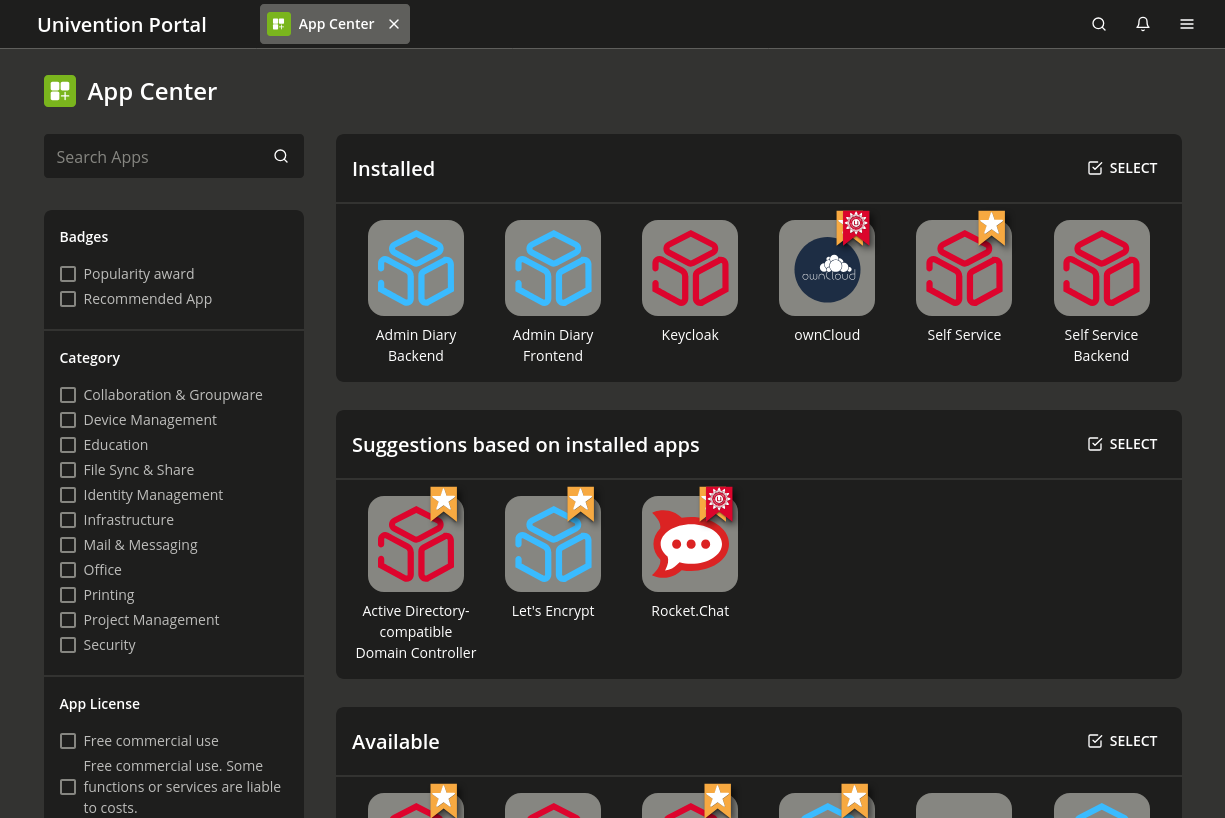
Fig. 5.1 Overview of applications available in the App Center#
The Univention App Center can be opened via the UMC module App
Center. It shows by default all installed as well as available software
components. Search Apps… can be used to search for available
applications. Furthermore, the applications can also be filtered using the
Category panel. More filters like the Badges and the
App License can be used. For example, the view can be limited to
applications with the categories Education or Office. To only show the
Recommended Apps for theses categories, it is sufficient to activate the
appropriate filter.
If you click on one of the displayed applications, further details on it are shown, for example description, manufacturer, contact information and screenshots or videos. The Notification field displays whether the manufacturer of the software component is notified when it is installed/uninstalled. A rough classification of the licensing can be found under the License section. Some applications provide a Buy button with a link to detailed licensing information. For all other applications, it is recommended to contact the manufacturer of the application about detailed licensing information using the email address shown under Contact.
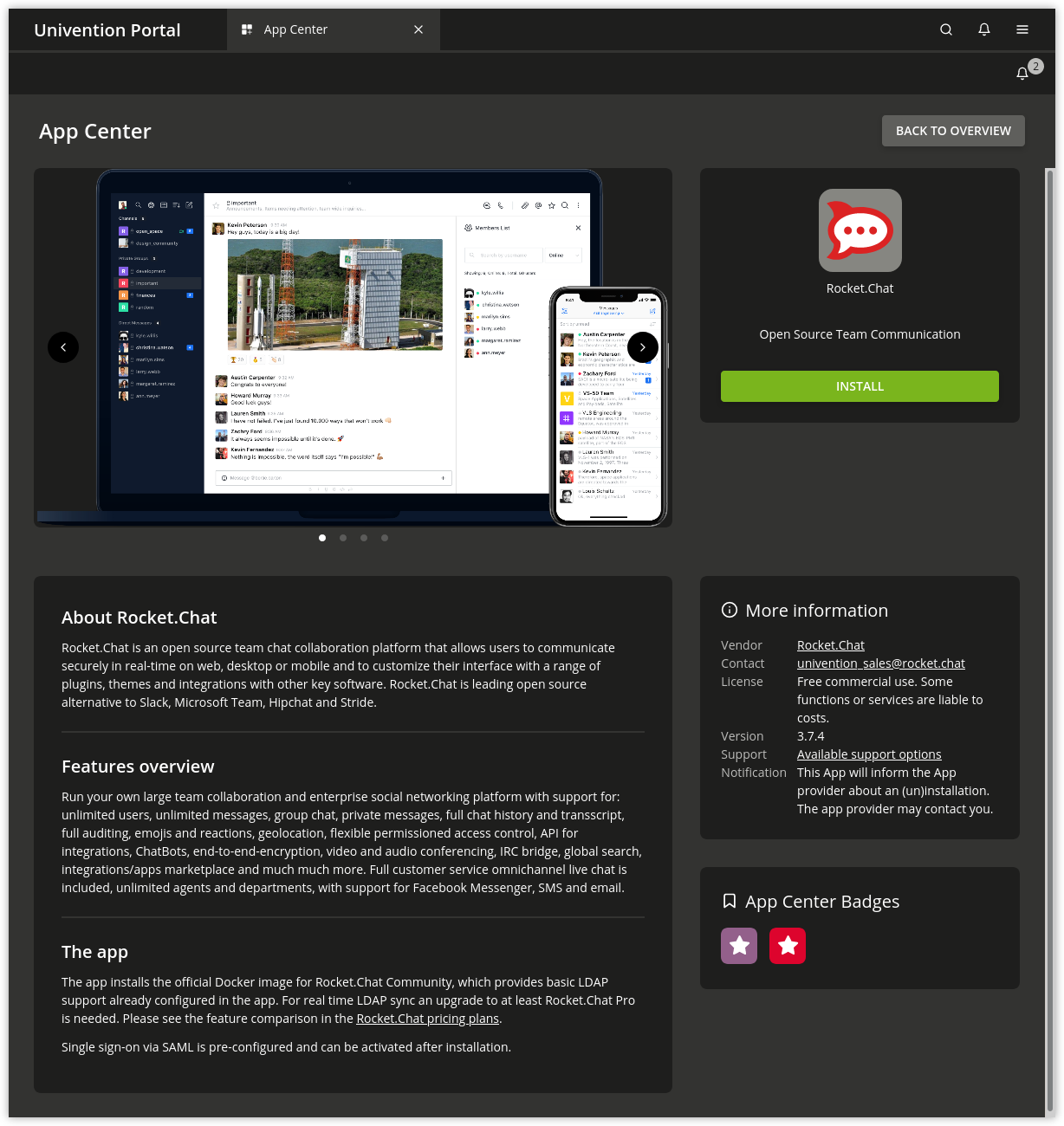
Fig. 5.2 Details for an application in the App Center#
Some applications may not be compatible with other software packages from UCS. For instance, most groupware packages require the UCS mail stack to be uninstalled. Every application checks whether incompatible versions are installed and then prompts which Conflicts exist and how they can be resolved. The installation of these packages is then prevented until the conflicts have been resolved.
Some components integrate packages that need to be installed on the Primary Directory Node (usually LDAP schema extensions or new modules for the UCS management system). These packages are automatically installed on the Primary Directory Node. If this is not possible, the installation is aborted. In addition, the packages are set up on all accessible Backup Directory Node systems. If several UCS systems are available in the domain, it can be selected on which system the application is to be installed.
Some applications use the container technology Docker. In these cases, the application (and its direct environment) is encapsulated from the rest and both security as well as the compatibility with other applications are increased.
From a technical perspective, the app is started as Docker container and joined into the UCS domain as Managed Node. A corresponding computer object is created for the Managed Node in the LDAP directory.
On the network side, the container can only be reached from the computer on which the app is installed. The app can, however, open certain ports, which can be forwarded from the actual computer to the container. UCS’ firewall is correspondingly configured automatically to allow access to these ports.
If a command line is required in the app’s environment, the first step is to switch to the container. This can be done by running the following command (using the fictitious app demo-docker-app as an example in this case):
$ univention-app shell demo-docker-app
Docker apps can be further configured via the UMC module. The app can be started and stopped and the autostart option be set:
- Started automatically
ensures that the app is started automatically when the server is started up.
- Started manually
prevents the app from starting automatically, but it can be started via the UMC module.
- Starting is prevented
prevents the app from starting at any time; it cannot even be started via the UMC module.
In addition, apps can also be adjusted using additional parameters. The menu for doing so can be opened using the App Settings button of an installed app.
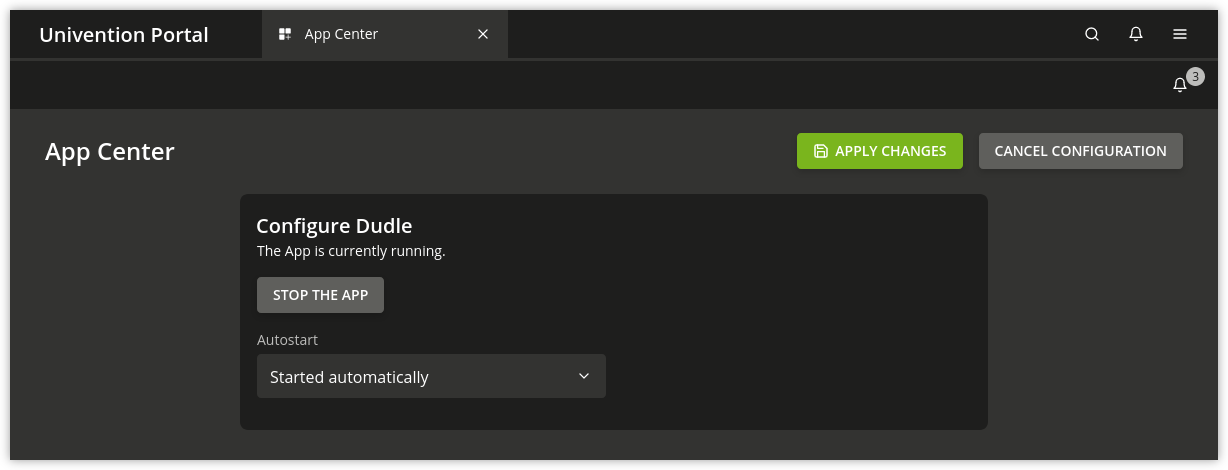
Fig. 5.3 Setting of an application in the App Center#
After its installation, one or several new options are shown when clicking on the icon of an application:
- Uninstall
removes an application.
- Open
refers you to a website or a UMC module with which you can further configure or use the installed application. This option is not displayed for applications which do not have a web interface or a UMC module.
Updates for applications are published independently of the Univention Corporate Server release cycles. If a new version of an application is available, the Upgrade menu item is shown, which starts the installation of the new version. If updates are available, a corresponding message is also shown in the UMC module Software update.
Installations and the removal of packages are documented in the
/var/log/univention/management-console-module-appcenter.log log file.