3.1. Joining domains#
A UCS, Ubuntu or Windows system must join the domain after installation.
In addition to UCS, Ubuntu and macOS, arbitrary Unix systems can be integrated into the domain. This is described in Extended domain services documentation [2].
3.1.1. How UCS systems join domains#
There are three possibilities for a UCS system to join an existing domain:
Directly after installation in the Univention Installer, see Join an existing UCS domain domain mode.
Subsequently with the command univention-join, see Subsequent domain joins with univention-join.
Using the UMC module Domain join, see Joining domains via Univention Management Console module.
The Primary Directory Node should always be installed at the most up-to-date release stand of the domains, as problems can arise with an outdated Primary Directory Node when a system using the current version joins.
When a computer joins, a computer account is created, the SSL certificates are synchronized and an LDAP copy is initiated if necessary. The join scripts are also run at the end of the join process. These register further objects, etc., in the directory service using the software packages installed on the system (see Join scripts / Unjoin scripts).
The joining of the domain is registered on the client side in the
/var/log/univention/join.log log file, which can be used for reference
in error analysis. Actions run on the Primary Directory Node are stored in the
/home/<Join-Account>/.univention-server-join.log log file.
The joining process can be repeated at any time. Systems may even be required to rejoin following certain administrative steps (such as changes to important system features on the Primary Directory Node).
3.1.1.1. Subsequent domain joins with univention-join#
univention-join retrieves a number of essential parameters interactively; however, it can also be configured using a number of parameters:
- -dcname <HOSTNAME>#
The Primary Directory Node is usually detected via a DNS request. If that is not possible (e.g., a Replica Directory Node server with a different DNS domain is set to join), the computer name of the Primary Directory Node can also be entered directly using the
-dcname HOSTNAMEparameter. The computer name must then be entered as a fully qualified name, e.g.,primary.company.com.
- -dcaccount <ACCOUNTNAME>#
A user account which is authorized to add systems to the UCS domains is called a join account. By default, this is the
Administratoruser or a member of the two groupsDomain AdminsandDC Backup Hosts. The join account can be assigned using the-dcaccount ACCOUNTNAMEparameter.
- -dcpwd <FILE>#
The password can be set using the
-dcpwd FILEparameter. The password is then read out of the specified file.
- -verbose#
The
-verboseparameter is used to add additional debug output to the log files, which simplify the analysis in case of errors.
3.1.1.2. Joining domains via Univention Management Console module#
A domain join can also be carried out web based via the UMC module
Domain join. As the Administrator user does not yet exist on a
system which has yet to join the domain, the login to the module is done as user
root.
As for the domain joining procedure via the command line, username and password of a user account authorized to add computers to a domain must be entered in the resulting dialogue. Likewise, the Primary Directory Node will be determined automatically via a DNS request, but can also be entered manually.
The Rejoin option can be used to repeat the domain join at any time.
3.1.1.3. Join scripts / Unjoin scripts#
Join scripts are run during the domain join. Examples for changes made by join scripts are the registration of a print server in the domain or the adaptation of DNS entries. Join scripts are components of the individual software packages. In the same way, there are also unjoin scripts, which can reset these changes following deinstallation of software components.
Join scripts are stored in the /usr/lib/univention-install/ directory
and unjoin scripts in /usr/lib/univention-uninstall/. Each join/unjoin
script has a version. An example: A package has already been installed and the
join script already run. The new version of the package now requires additional
changes and the version number of the join script is increased.
The univention-check-join-status command can be used to check whether join/unjoin scripts need to be run (either because they have yet to be run or an older version was run).
Subsequent running of join scripts#
If there are join/unjoin scripts on a system which have not yet been run or which can only be run for an older version, a warning message is shown upon opening a UMC module.
Join scripts that have not been run can be executed via the UMC module Domain join by clicking on the menu entry Execute all pending join scripts.
The univention-run-join-scripts command is used to run all of the join/unjoin scripts installed on a system. The scripts check automatically whether they have already been executed.
The name of the join/unjoin script and the output of the script are also
recorded in /var/log/univention/join.log.
If univention-run-join-scripts is run on another system role than the
Primary Directory Node, the user will be asked to input a username and password. This
can be performed on the Primary Directory Node via the --ask-pass option.
3.1.2. Windows domain joins#
Samba enables UCS to allow Microsoft Windows to join a UCS domain. This section describes the join procedure on the example of Windows 11. The process is similar for other Windows versions. In addition to the client versions, Windows server systems can also join the domain. Windows servers join the domain as member servers. UCS doesn’t support the join of a Windows system as a domain controller. For more information about Windows in a UCS domain, refer to Services for Windows.
Only domain-compatible Windows versions can join the UCS domain, i.e., it is not possible for the Home versions of Windows to join a domain.
A host account is created for the Windows client automatically when it joins the domain (see Management of computer accounts via Univention Management Console module). Information concerning MAC and IP addresses, the network, DHCP or DNS can be configured via UMC modules prior to or after joining the domain.
Domain joining is usually performed with the local Administrator account on the Windows system.
Joining the domain takes some time and the process must not be canceled prematurely. After successful joining a small window appears with the message Welcome to the domain <your domain name>. This should be confirmed with OK. The computer must then be restarted for the changes to take effect.
Domain names must be limited to 13 characters as they are otherwise truncated at the Windows client and this can lead to sign in errors.
For a domain join against a domain controller based on Samba/AD, the DNS configuration of the client must be set up in such a way that DNS entries from the DNS zone of the UCS domain can also be resolved. In addition, the time on the client system must also be synchronized with the time on the domain controller.
3.1.2.1. Supported Windows versions#
UCS supports the following Microsoft Windows versions to join a UCS domain:
Windows 10
Windows 11
Windows Server in the versions 2012, 2016, 2019 and 2022
3.1.2.2. Windows 11#
Joining a domain requires one of the editions Pro, Education, or Enterprise of Windows 11. To join Windows 11 into a UCS domain, use the following steps:
To open the Windows control panel, search for
Control Panelin the field Search.On the Control Panel navigate to scroll down and click Domain or workgroup. Select .
Enable the option Domain.
Enter the name of the domain in the input field for the domain join. Use the full domain name, for example
mydomain.intranet. Click the OK button.Enter the Username and Password of a domain administrator account of the UCS domain in the respective input fields. In a UCS domain the default domain administrator username is
Administrator.Finally, to start the process for joining the domain, click OK.
3.1.2.3. Windows 10#
The joining of domains is only possible with the Pro and Enterprise editions of Windows 10.
The control panel can be reached via the search field Search the web and Windows, which can be found in the start bar. Under it must be clicked on .
The Domain option field must be ticked and the name of the domain
must be entered in the input field for the domain join. The full domain name
should be used, e.g. mydomain.intranet. After clicking on the OK
button, the username of a domain administrator must be entered in the input
field Username, by default this is Administrator. The password
of the domain administrator has to be entered in the input field
Password. Finally, the process for joining the domain can then be
started by clicking on OK.
3.1.2.4. Windows Server 2012 / 2016 / 2019 / 2022#
The control panel can be reached by moving the cursor to the bottom right-hand corner of the screen. The Control Panel can then be searched for under . must be clicked on under .
The Domain option field must be ticked and the name of the Samba domain
entered in the input field for the domain join. After clicking on the
OK button, the username Administrator must be entered in the
input field Name and the password from uid=Administrator,cn=users,LDAP
base DN transferred to the Password input field. The process for joining the
domain can then be started by clicking on OK.
3.1.3. Ubuntu domain joins#
Univention provides the Univention Domain Join Assistant to integrate Ubuntu clients into a UCS domain. Documentation and installation instructions are available at Github.
3.1.4. macOS domain joins#
UCS supports domain joins of macOS clients into a UCS environment using Samba/AD. This documentation refers to macOS 10.8.2.
The domain join can be performed using the system preferences menu or the dsconfigad command line tool.
After the domain join it is possible to automatically mount CIFS shares
to subfolders in /Volumes when logging in with a
domain user. For that, the following line has to be added to the file
/etc/auto_master:
/Volumes auto_custom
In addition, the file /etc/auto_custom needs to be created and the shares
which should be mounted have to be listed in it in the following way:
<SUBFOLDER_NAME> -fstype=smbfs ://<FQDN>/<SHARE_NAME>
Note that the automatically mounted shares are not displayed in the finder’s sidebar.
3.1.4.1. Domain join using the system preferences GUI#
In the System Preferences via the Users & Groups entry, the Login menu can be reached. After authenticating by clicking on the lock in the lower left corner and providing credentials of a local Administrator account, the Network Account Server: Join button needs to be clicked. From that menu it is possible to open the Directory Utility.
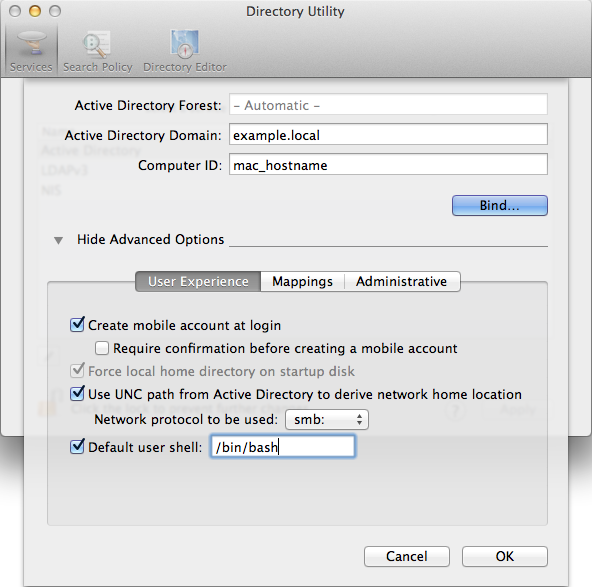
Fig. 3.1 Domain join of a macOS system#
In the advanced options section, the option Create mobile account at login should be activated. A mobile account has the advantage that, when the domain is not available, the user can log into the macOS system with the same account used for logging into the domain.
After filling in the domain name in the field Active Directory Domain and the
hostname of the macOS client in the field Computer ID, the join process is
initiated after clicking the button Bind…. The username and
password of an account in the Domain Admins group needs to be entered, e.g.,
Administrator.
3.1.4.2. Domain join on the command line#
The domain join can also be performed on the command line using dsconfigad:
$ dsconfigad -a <MAC HOSTNAME> \
-domain <FQDN> \
-ou "CN=Computers,<LDAP base DN>" \
-u <Domain Administrator> \
-mobile enable
Additional configuration options are available through dsconfigad -help.