10.2. Google Apps for Work Connector#
Google Apps for Work Connector allows users and groups to synchronize to a G Suite domain. You can control which of the users created in UCS are allowed to use G Suite. The users selected in this way are provisioned accordingly by UCS into the G Suite domain. It can be configured which attributes are synchronized and attributes can be anonymized.
The single sign-on login to G Suite is done via the UCS integrated SAML implementation. Authentication takes place against the UCS server, and no password hashes are transferred to the G Suite domain. The user’s authentication is done exclusively via the client’s web browser. However, the browser should be able to resolve the DNS records of the UCS domain, which is particularly important for mobile devices.
10.2.1. Setup#
To setup the Google Apps for Work Connectors a G Suite Administrator account, a corresponding account in the G Suite domain, and a domain verified by Google are required. The first two will be provided free of charge by Google for testing purposes. However, configuring the SSO requires a separate internet domain where TXT records can be created.
If no G Suite subscription is available yet, it can be configured via Set up Google Workspace for your organization. A connection with a private Gmail account is not possible.
Afterwards, you should sign in with a G Suite administrator account in the Admin Console. The domain should now be verified. For this it is necessary to create a TXT record in the DNS of your own domain. This process can take a few minutes.
Now the Google Apps for Work Connector from the App Center can be installed on the UCS system. The installation only takes a few minutes. There is a setup wizard available for the initial configuration. After completing the wizard the connector is ready for use.
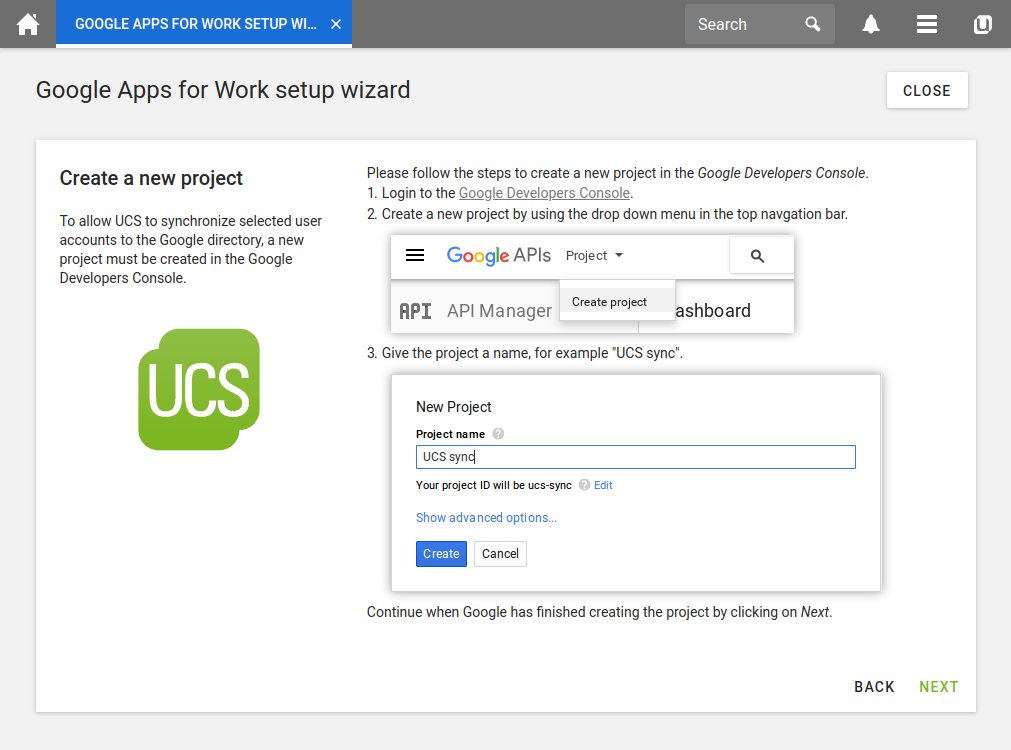
Fig. 10.2 Google Apps for Work Setup Wizard#
10.2.2. Configuration#
After the setup via the setup wizard, you can use the user module on each user object on the Google Apps tab to configure that this user is provisioned to G Suite.
If a change is made to the user, the changes will also be replicated to the G Suite domain. There is no synchronization from the G Suite domain to the UCS system. This means that changes made in the G Suite domain may be overwritten by changes to the same attributes in UCS.
If the Google Apps property is removed from a user, the user will be deleted from the G Suite domain accordingly.
The Univention Configuration Registry Variables google-apps/attributes/mapping/.* is used to configure
which LDAP attributes (e.g. first name, last name, etc.) of a user account are
synchronized. The Univention Configuration Registry Variable and its values reflect the nested data structure of
the G Suite user accounts. The names that follow the percentage sign in the
values are the attributes in the UCS LDAP. If all Univention Configuration Registry Variable
google-apps/attributes/mapping/.* are removed, no data other than the
primary email address is synchronized.
The Univention Configuration Registry Variable google-apps/attributes/anonymize can be used to specify
comma-separated LDAP attributes that are created in the G Suite domain but
filled with random values.
The Univention Configuration Registry Variable google-apps/attributes/never can be used to specify
comma-separated LDAP attributes that should not be synchronized, even if they
are configured via google-apps/attributes/mapping/.* or
google-apps/attributes/anonymize.
The synchronization of Google Apps for Work user groups can be enabled with the
Univention Configuration Registry Variable google-apps/groups/sync.
Changes to Univention Configuration Registry Variables are implemented after restarting the Univention Directory Listener.
10.2.3. Troubleshooting/Debugging#
Messages during setup are logged in the following log file
/var/log/univention/management-console-module-googleapps.log.
In case of synchronization problems, the log file of the Univention Directory Listener should be
checked: /var/log/univention/listener.log. The Univention Configuration Registry Variable
google-apps/debug/werror activates additional debug output.